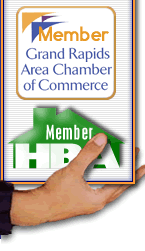Spam
Tutorial 
Spam
is the internet term for unsolicited emails. This
type of mail has gotten completely out of control for anyone who uses
the internet with any frequency. These emails often are pitches
for a variety of items/schemes that include: home loans, viagra, pornography
offerings, personal ad sites, insurance, scan your PC, debt consolidation,
work from home, and the list goes on and on. Bizhand.Com has installed
a filter at the server that can be turned on for users wanting spam
filtering to their email account.
Once activated, every piece
of mail for the active account gets routed through the spam filter
(it doesn't slow your mail delivery down). The filter "scores" the
email for characteristics of spam by analyzing the content in a number
of ways. If it determines it is spam the mailserver then tags it with
*****SPAM******* in the subject line and delivers it to your account.
For the filtering to work optimally you need to set
up a folder in your email client and route
all messages with ******SPAM********* in the subject line into the
folder. This results in your inbox not being overwhelmed with this
junk mail and it all goes straight into a folder called Spam on your
machine. You can then periodically check that folder and make sure
nothing slipped through that was a desired message and delete all the
spam in the folder.
While there are other solutions out there that will make it so the
spam is not even delivered to you, that is not advisable because
you may have some valid mail slip into this spam category on occasion.
Thus, the filtering helps manage the spam without it cluttering your
inbox. It won't catch 100% of it (because new types are being sent
each day) but the system can be taught to catch something that is
slipping through the filter so it will be caught in the future.
While
there is a slight cost to adding this to your account, it's very
likely it will make you more productive because of alleviating
some of your SPAM headaches and housekeeping.
If
you'd like to have this activated, just let us know and we'll
schedule a time to get it taken care of. If
you've already had it activated you may use the tutorial below
to set up your filtering.
Step-by-Step
Spam Tutorial 
1. With
Bizhand.Com's spam filter, any spam that comes through
our servers, should be marked with *****Spam***** in the
subject
line before it reaches your Inbox. This optional service
is activated on a user by user account basis and what follows
is a step-by step tutorial which explains what you need to
do on your end—using Microsoft Outlook as your e-mail
client. Other clients work similarly.

2. Message Rules
With Outlook open, click on the Tools menu, then select Rules
Wizard.
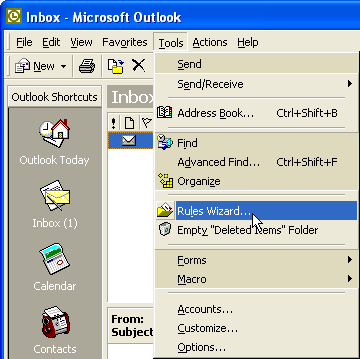
3. New Rule
In the Rules Wizard screen click the New button
to create a new rule.
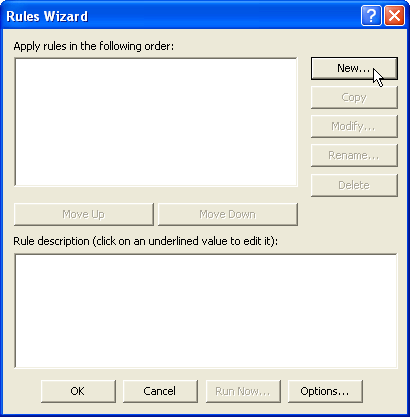
4. Setting Rule
Select the Move messages based on content option from
the first selection box.
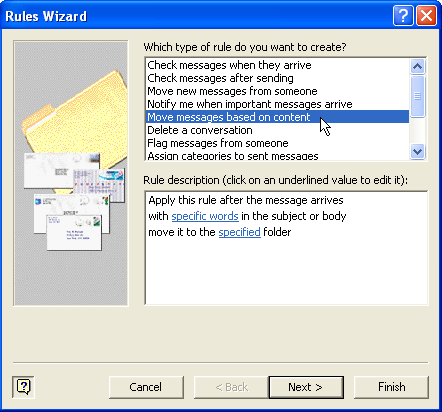
5. Configuring Search Text
Click on the text specific words in the Rule
Description box.
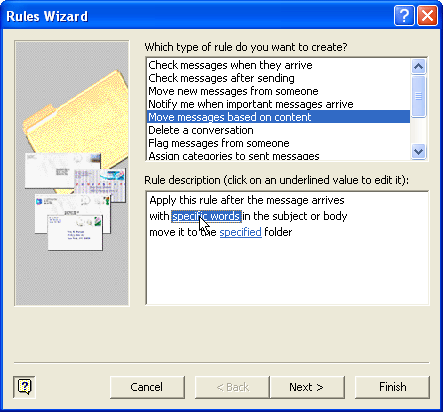
6. Setting Search Text
Enter *****SPAM***** (that's five asterisks on each
side) into the Add New text box and click the Add button.
Then click OK.
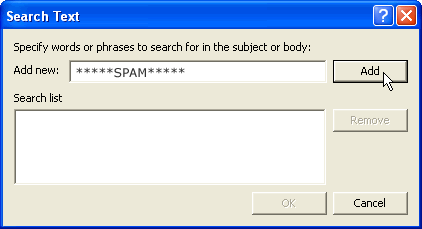
7. Setting Folder
Click on the text specified in the Rule Description selection
box.
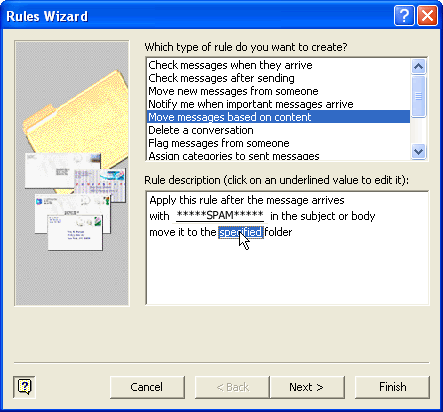
8. The window below will open. We
want to have Inbox highlighted
and click New... to create
a new folder where we can store spam.
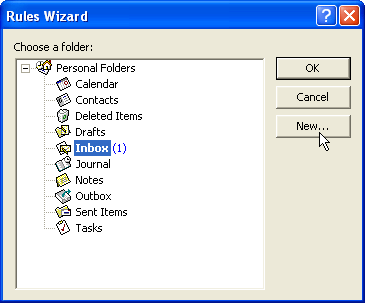
9. Creating New Folder
Enter "Spam" as the name of the new folder and click OK.
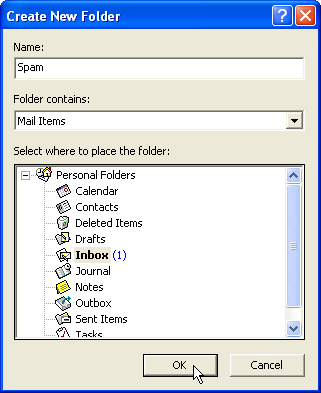
10. Shortcut
Click Yes to create a shortcut to the newly created Spam folder
on your Outlook bar.
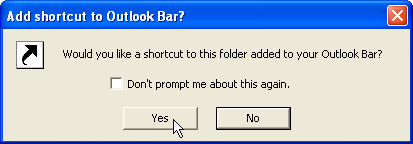
11. Selecting New Folder
Your new folder will be created and automatically selected for you. Click OK to
continue.
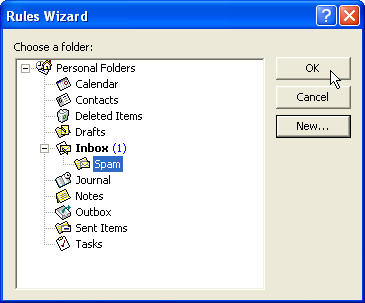
12. Creating Rule
Click Finish in the Rules Wizard screen.
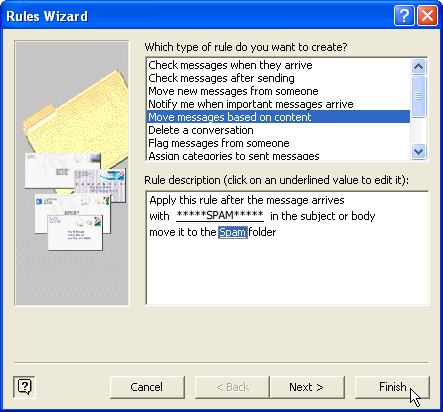
13. Finishing Rule
Click OK to finish creating the rule. Your rule will
begin working when you next receive a new SPAM email.
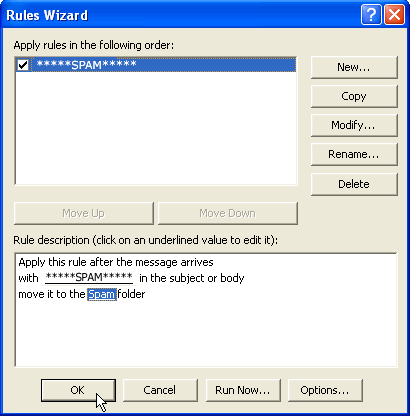
14. Contact Us
Contact Bizhand.Com if you have any difficulties and we can arrange
a time to talk you through these steps on the phone. |
|
|
 |