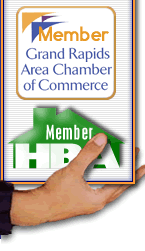While
you're setting up your email services keep in mind
we can do some great things with email to make your
business more efficient and professional. Consider
just a few:
Autoresponder
Away
from the office? Have Bizhand.Com set your email
to autorespond to any messages while you're away. You
determine the message and email us to start and stop
the service and we make it happen!
Groups
Consider
having Bizhand.Com set up mail groups for your staff
to help with communications. We set up one email
address and then subscribe people to it. So you
may send an email to staff@abc.com and your whole staff
will get the message. Do the same for sales@abc.com,
etc. You can even add addresses from outside
your domain name to the groups.
Forwarding
When
a staff member leaves your employ don't immediately
delete their email address. Have Bizhand.Com
forward all their email to another staff member so
you can make your contacts aware of the change before
doing away with the account.
Catchall
Make
sure someone who hits the wrong key when sending you
email will still have their message get through by
setting an address to receive all mail addressed to
someone other than a user on the system. This
is also great to help a small company seem larger or
to track responses to a marketing campaign tied to
your website without having to set-up numerous new
accounts. We'll show you how!
|